Creating a Pivot Table
Pivot tables allow you to summarise or aggregate data by multiple variables represented as columns. With pivot tables, you can create more than one level of columns. For example, one level could be regions, and a sub-level - countries. To create a pivot table, follow the next steps:
- Drag and drop a dimension to Identifier to set rows of a table.
- Drag and drop a dimension to Segment By to define a top-level of data aggregation as columns.
- Drag and drop a measure to Summarize By to define a sub-level of columns. This level is for metrics or values that you would like to apply an aggregate function to (e.g., SUM, MIN, MAX).
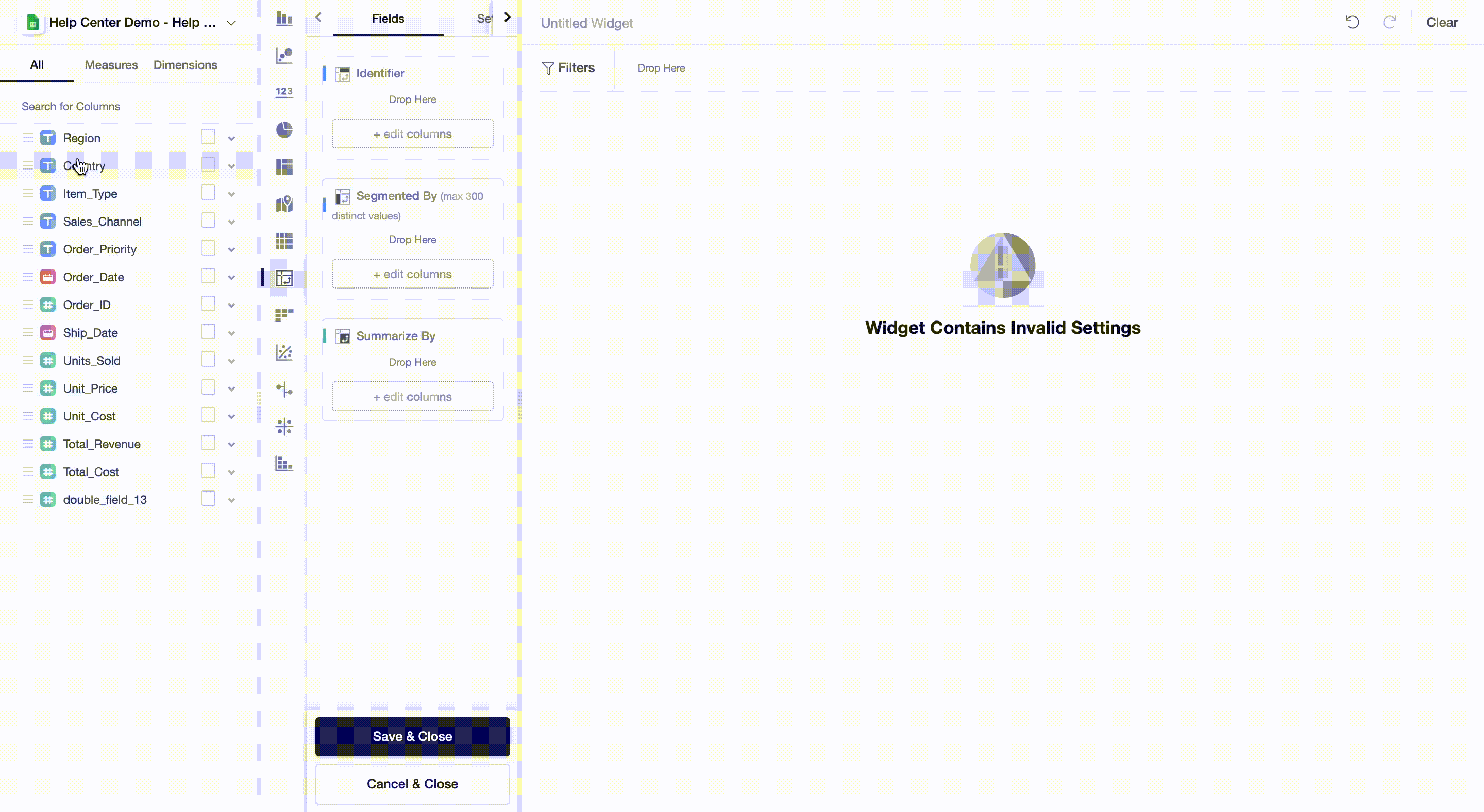
Aggregate Functions
Aggregate functions are calculation operations that are performed on measures. For example, summarize, find minimum or maximum, calculate average, or count values. Aggregate functions greatly depend on the variable type: numeric, dates, categorical. To change an aggregate function, simply click on the bold text as illustrated below:
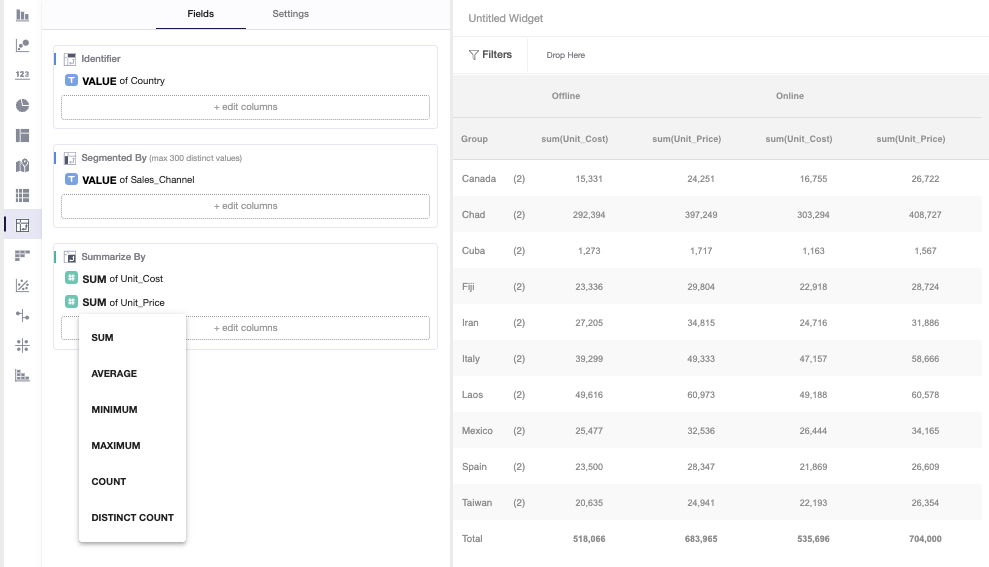
Filters and Underlying Data
On a widget level, users can also set particular filters by dataset variables. To do so, you can drag and drop variables from the measures and dimensions field to Filters and then apply a filter to the variable you chose.
Conditional Colouring - Beta
Editors can set the colour of individual cells in a table based on pre-defined criteria for a given field. This can be accessed from the settings area of the table builder.
Multiple rules can be applied to the same fields, with the earliest rule taking priority if the rules conflict.
Looking to create a simpler table to view your data without pivoting it? Read our article on Creating a Table.