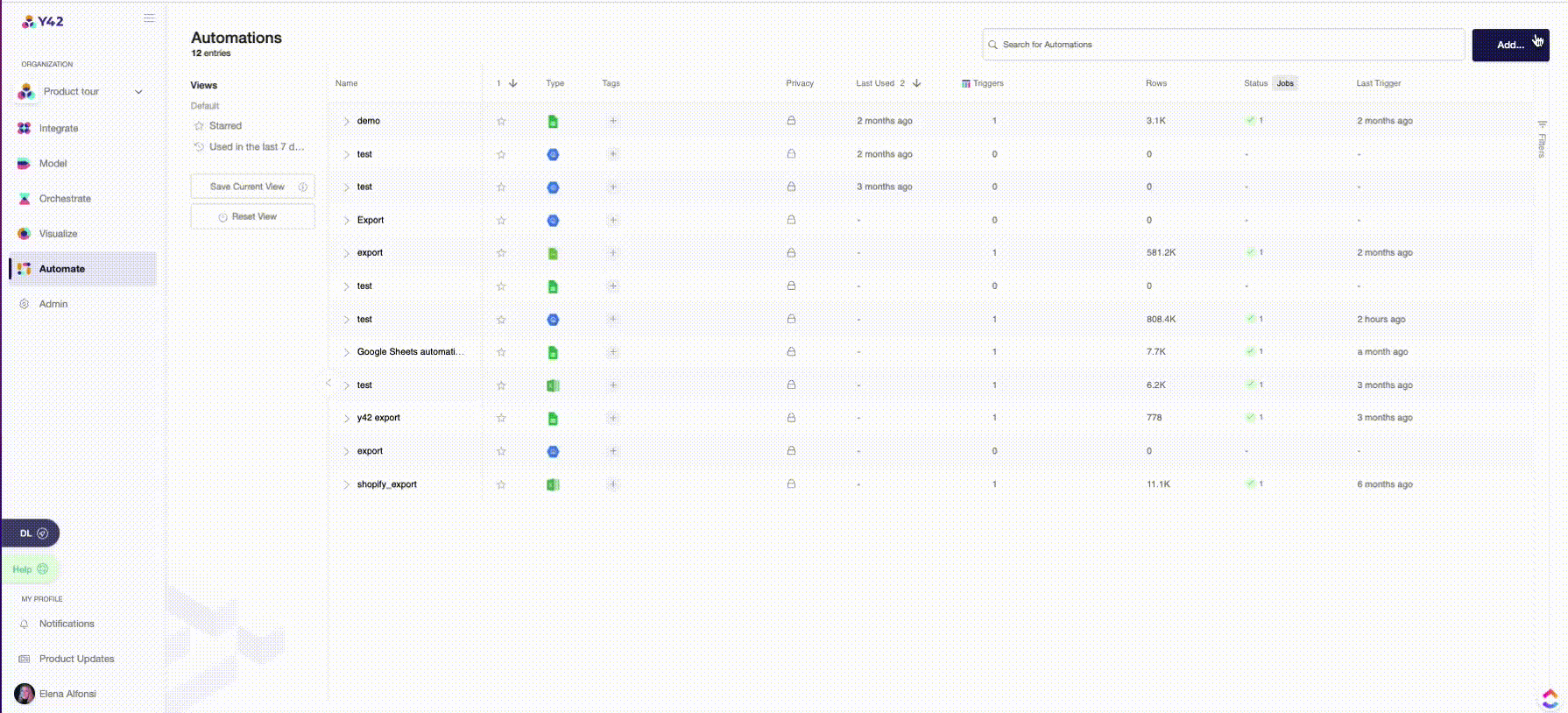Exporting Data to CSV
In this article, we’ll export a table from Y42 to CSV.
Step-by-Step guide
Step 1:
Go to the Automations workspace and click on Add on the top-right corner.
Step 2:
Add a CSV automation and name it as the table you want to export.
Was this article helpful?