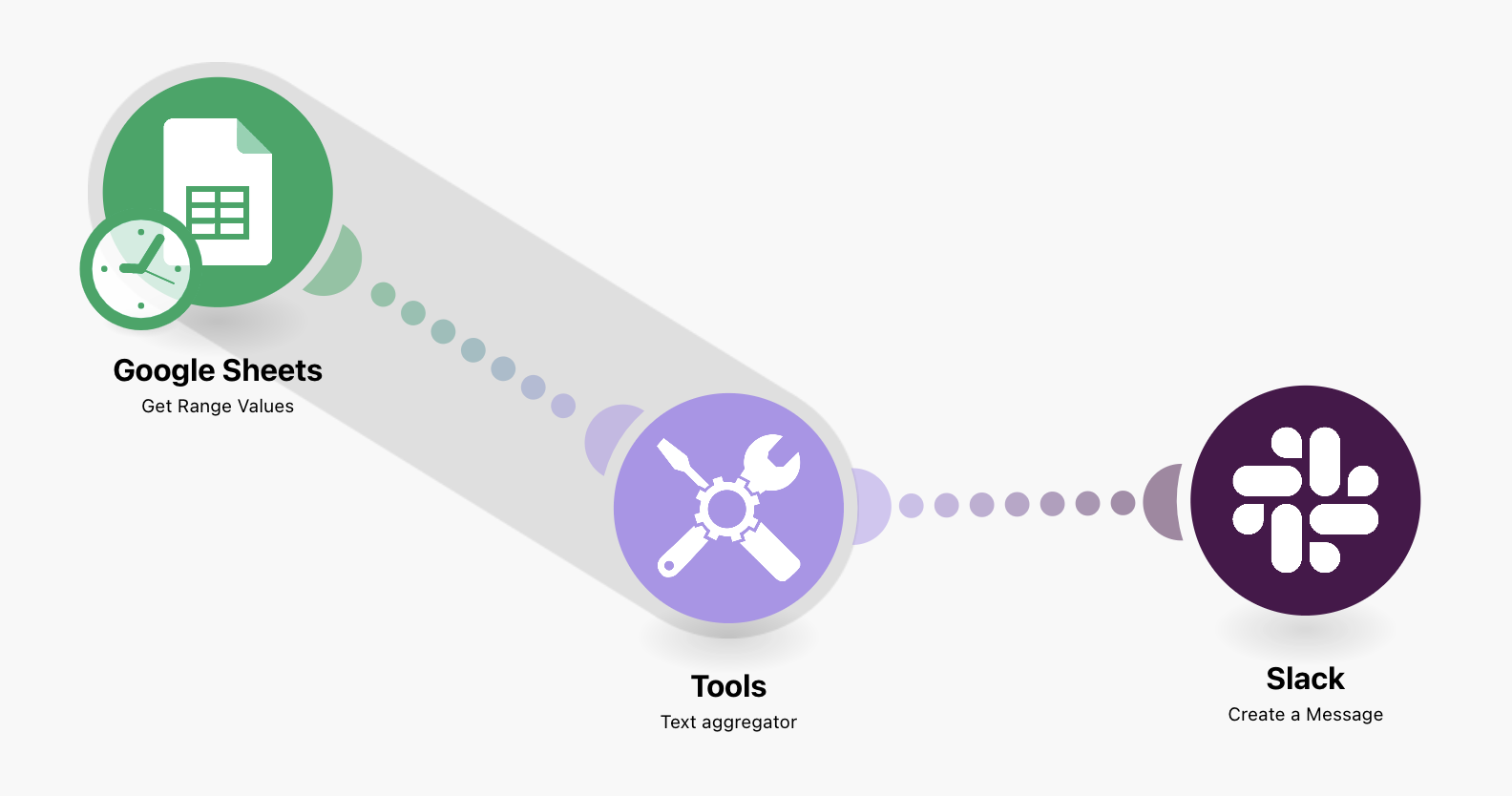Slack Notifications
While we are working on exporting data to Slack in form of messages and notifications, you can use automation tools like Zapier or Integromat (Make) for Slack notifications.
In this article, we will focus on using Make.
Requirements:
- Make account
- Google Sheets
- Y42 Automation
Step 1: Exporting data to Google Sheets in Y42
To make your data accessible to Make, you first have to export your data into a Google Sheet. If this is your first time creating an automation, please follow this article.
(Optional) Step 1.1: Modifying your data
If your exported data is not in the format that you would like to use in Slack (e.g., if you are using it for multiple use cases), you can set up a separate sheet and use the Google Sheet
=IMPORTRANGE()
function to modify the raw data. It's important to not alter the Google Sheet from Step 1 as it will be overwritten by Y42 every time an export is triggered.
Step 2: Creating a Make Scenario
Once you have exported your data into a Google Sheet, you can now pick it up in a Make Scenario/ Automation. If this is your first time using Make, please visit their help center for reference.
Depending on your use case, you will need to use at least the Google Sheets module to read your data and the Slack module to create a message. On top of that, you may want to use the Text aggregator to combine the rows into one string.
An example scenario could look like the following: