Creating an Automation
What’s Automation?
On Automate you can set up automated jobs to export data into an external application, such as Google Sheets or a Google Big Query dataset.
The data to be exported can be either an output table from a model built in Y42 or a table from a data source connected via a Y42 integration.
Watch the following video for a more comprehensive overview on Automate:
Adding an Automation to your Y42
- Click on Automate in the left main navigation bar
- Click on Add… and choose the destination to which you would like to export your data. You can search for a specific application or file format in the search bar on the top left.
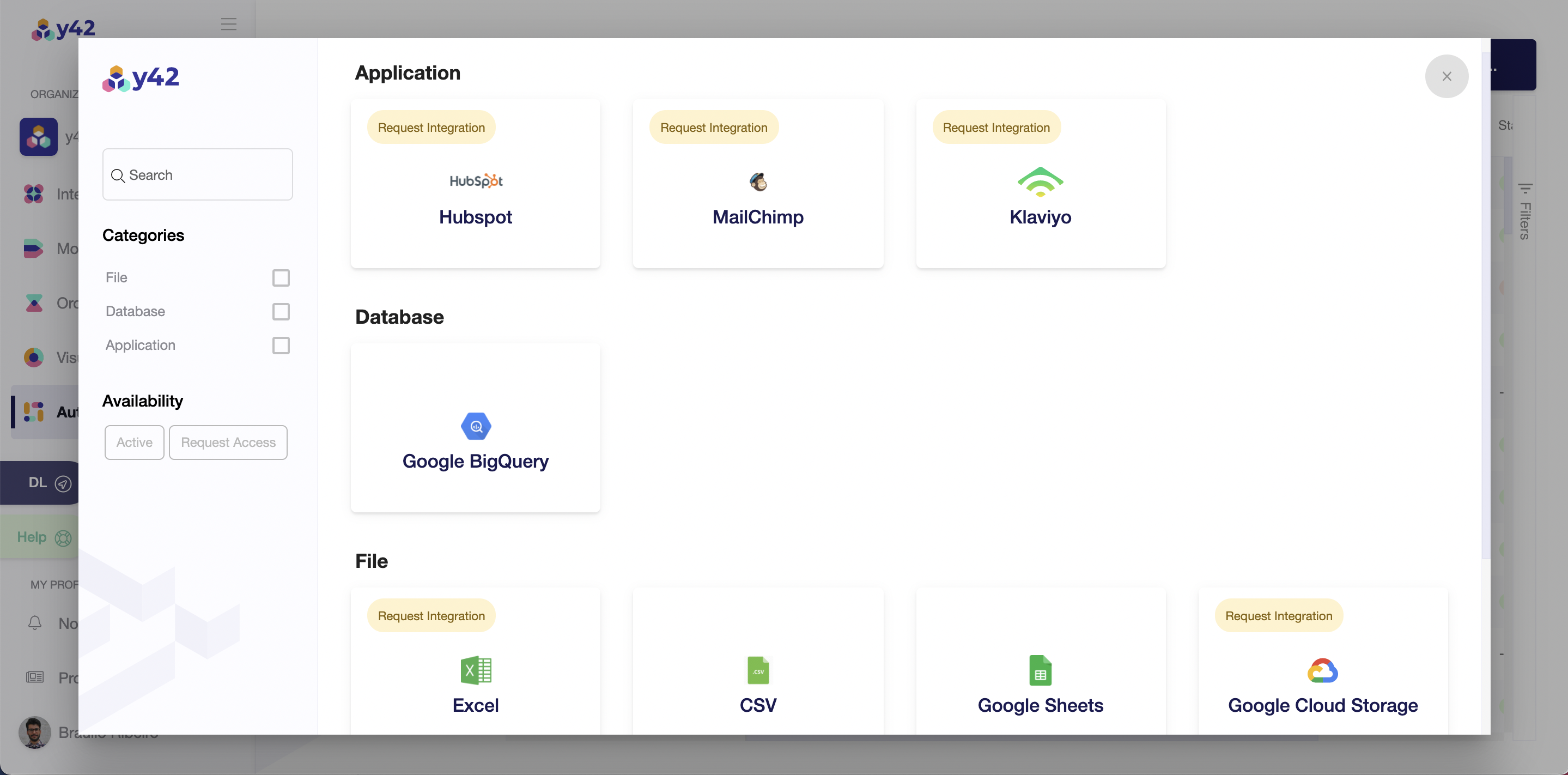
- Depending on your automation choice, you’ll go through an authorization flow (OAuth with Google Sheets or Service account JSON key with Big Query).
- Select table to be exported -- this can be an output table from a model or a table from a connected data source.
- Select a file as destination, or a dataset in case you’re exporting it to Big Query.
- Once the Status is Ready, the automation is finished and the table has been successfully exported.
Adding your Automation to an Orchestrate DAG
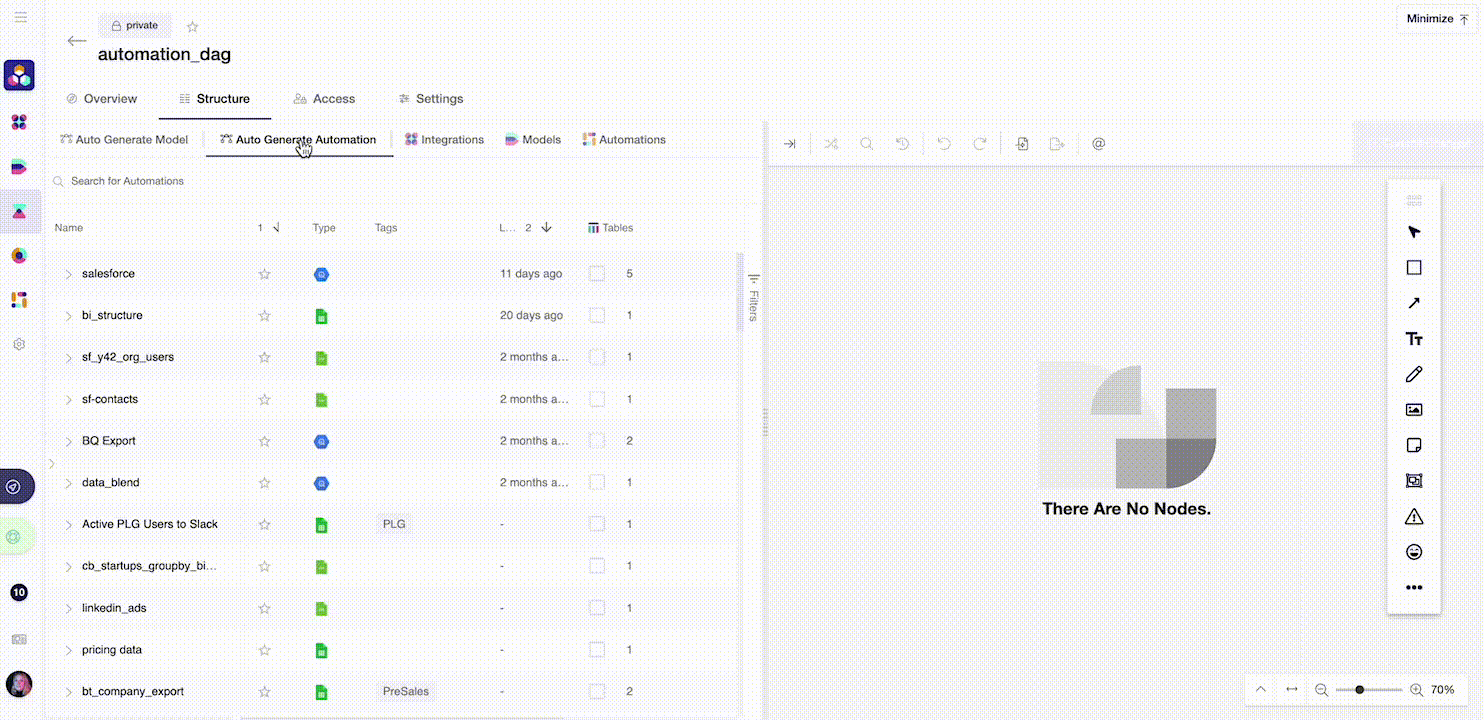
- Create a DAG inside your Orchestrate by clicking on Auto Generate Automation
- Click on Commit Changes.
Was this article helpful?