Starting your first project with Y42
In this article, you will find tips on how you can work through your first data setup with Y42. You can adapt those steps to your needs and liking. Treat it as an exemplary template on how you can approach your first projects.
1. Define your Goals & Use Cases
What are the main goals with Y42?
|
✍ Examples
|
Top Use Cases
A use-case is usually a report, a dashboard or a specific KPI. If you are not sure, write down the questions you want to answer with your data. We recommend starting with 1-3 use cases.
|
✍ Examples
|
Needed Integrations
List all the integrations that you need for your top use cases. Our recommendation is to start only with the most critical integrations and expand later.
|
✍ Examples Must-have Integrations: Shopify, Google Ads, ... Other Integrations: Mailchimp, ... |
2. Plan your first use case
Break down your first Use Case
Before you implement your first use case, you should break it down a bit. The easiest way to do this is by defining your dimensions, measures and level of detail.
- Dimensions are the data points by which you want to segment or break down your report.
- Measures are the numbers you want to aggregate and analyze across your dimensions - if needed, remember to include the definition/formula of each measure (i.e. Revenue = gross sales - discounts - cancellations) in order to individuate its components.
- Level of detail is the smallest unit that you want to consider for your report - note that data can then afterwards be aggregated in the visualisation, so keeping your model to a high granularity (ex. day instead of the month) allows re-using the data for different analyses.
|
✍ Example: Sales Report Dimensions
Measures
Level of Detail
|
Design your Output Table
After you know your measures and dimensions, it makes sense to design the output table. At this point, ideas may occur to you, that you have not thought about before! Feel free to think about subsequent possible use cases which could be handled with the same output table. This table could provide insights about daily sales performance or M-o-M sales performance but also product sales.
✍ Examples
|
Order ID |
Product ID |
Category |
Number |
Revenue |
Refund |
|
4321001 |
1234 |
Shoes |
2 |
20 |
0 |
|
4321001 |
2468 |
Shirt |
1 |
15 |
0 |
|
4321002 |
1234 |
Shoes |
1 |
10 |
10 |
Plan your intermediate tables
When you build real use cases, you often have to build intermediate tables. You can envision a data pipeline as an “assembly line” in a factory. Each worker/model has its dedicated task.
Instead of putting all your logic into one big model, you can break it down into more manageable smaller pieces, separating tasks into different models. This also allows you to re-use these smaller models later on, which makes your data stack much easier to maintain. To read more about this technique please read the Data Modeling Guide., it will help you to build the path from raw source data to the final use case.
✍ Examples
Use case: Daily Return on Ad Spend
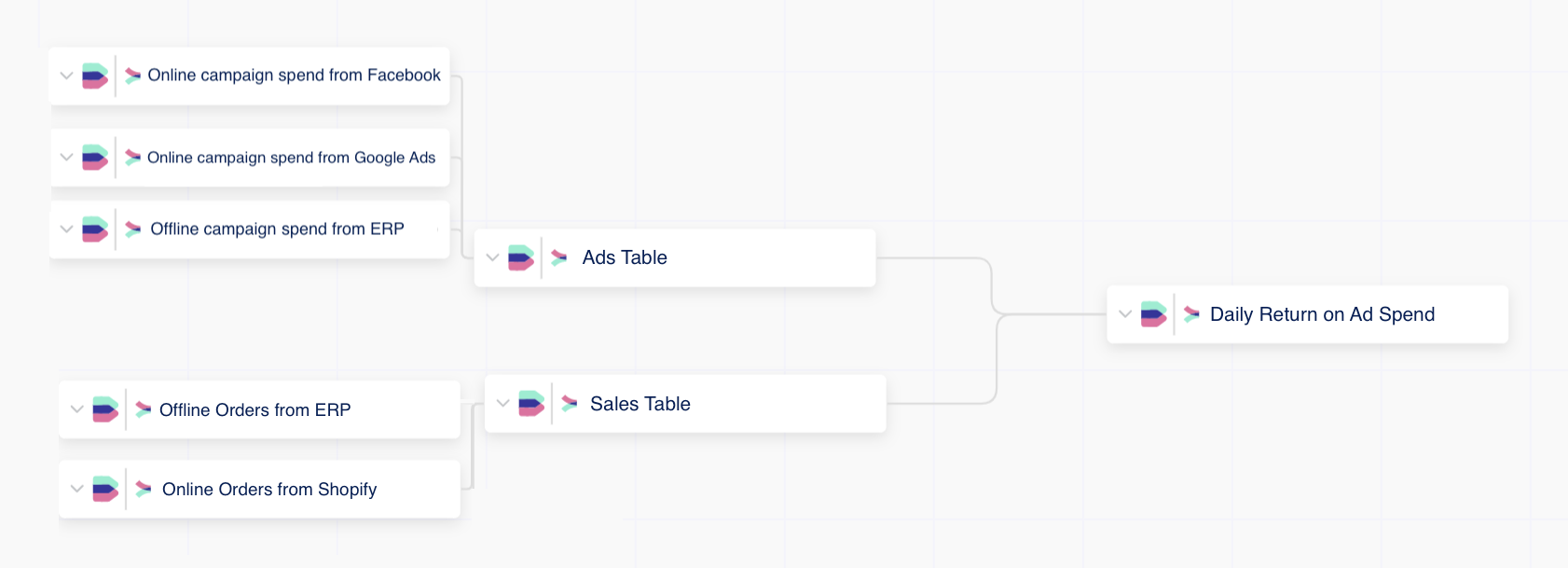
Above you can find a simplified data lineage representing the input and output tables for the Daily Return on Ad Spend use case. Below more detailed overview of the inputs and logic used for each of the models.
|
Daily Return on Ad Spend Table Input
Output
Logic
---------------------------------------------------------------------------------------------------- Sales Table Input
Output
Logic
---------------------------------------------------------------------------------------------------- Ad Table Input
Output
Logic
|
3. Implement your first use-case
Connect all your data sources
Now, we start implementing your use case in Y42. For this, please collect all the integrations and tables which you need for your use case. If you don’t know which integrations you need, you can go through the columns in your output table and list the data sources for each of the columns.
|
✍ Example Integration A
Integration B
|
Afterwards, log into your Y42 organisation, connect all your integrations and use the data to start modeling. To learn more about integrating new data sources, please view this introductory article, or search for the integration you wish to add in the Help Center in order to view the detailed documentation.
Build your Tables
List all the tables you need to implement, based on your prior planning.
|
✍ Example Intermediate Tables
Output Tables
|
Next, you have to implement all your models in Y42. To learn more about building Y42 models, visit our Help Center.
Test your Output Tables
After you implement your tables, we recommend that you test the data in your final output tables. For this, we recommend comparing the data in your output table with the data in the source systems which you integrated. Another good test is to follow an item from your source tables, through all your models and see if it appears correctly in your output layer.
✍ Examples
- Get your Use Case Live Check your total Facebook ad spend in the Facebook UI and compare it with Y42
- Follow a single order from your Shopify integration to your final order table
4. Get your Use Case Live
Once you have your output tables ready and tested, you can enter the last phase “Getting your use case into production".
Build your Dashboard
Now you can decide how you want to present your data. We usually recommend breaking down your dashboard into multiple tabs. This allows you to group your visualisations thematically. To learn more about building Dashboards in Y42, please visit our Help Center.
|
✍ Example USECASE DASHBOARD Tab A
Tab B
|
Activate your Orchestration
After you are happy, with your dashboard - you will need to build an orchestration that updates your data regularly. This is the last step to finish your first use case 🎉
In most cases, you only need a single Orchestration to automate the data updates of your first use case. To learn more about how to set this up, please visit our Help Center.
Would you like to use this template as a working document?
You can download this template in a form of a Google doc.