Klaviyo Integration
In this article, we’ll integrate a Klaviyo data source with Y42.
Klaviyo is a cloud-based email marketing solution for e-commerce businesses. Klaviyo offers integration with tools such as e-commerce platforms, payment processors and marketing tools that allows users to centralize CRM data from a variety of sources.
Overview
Authentication: App Credentials
Settings: Historical Date selection
Schema type: Fixed
Update Type: Full import
Authentication
Application credentials are strongly generated username:password combinations and have a one-to-one binding with a membership in the consortia. They are strictly isolated to the environment in which they are created and can only be used to access a node/service owned by the same membership that created the credentials.
Import Settings
By default, the historical date will be set to one year ago. Refer to your own data source to decide from which exact date you would want to retrieve data.
Schema
You can find the full list of available reports and their columns/dimensions/metrics you are able to import to your Y42 instance on Klaviyo's API documentation.
Updating your data
For this source you can schedule full imports. Every time the source updates it will fully sync all your data. You have the option of scheduling updates by the month, weeks, days, and even by the hour.
Klaviyo Setup Guide:
Note: In order to connect Klaviyo with Y42, you will need to have a Klaviyo account.
- On Integrate, click on "Add..." to search for Klaviyo and select it.
- Name your integration.
- Click Authorize and log into your Klaviyo account.
- After authentication, you are good to go and start importing your tables.
- Choose from which point onwards in time to import your data.
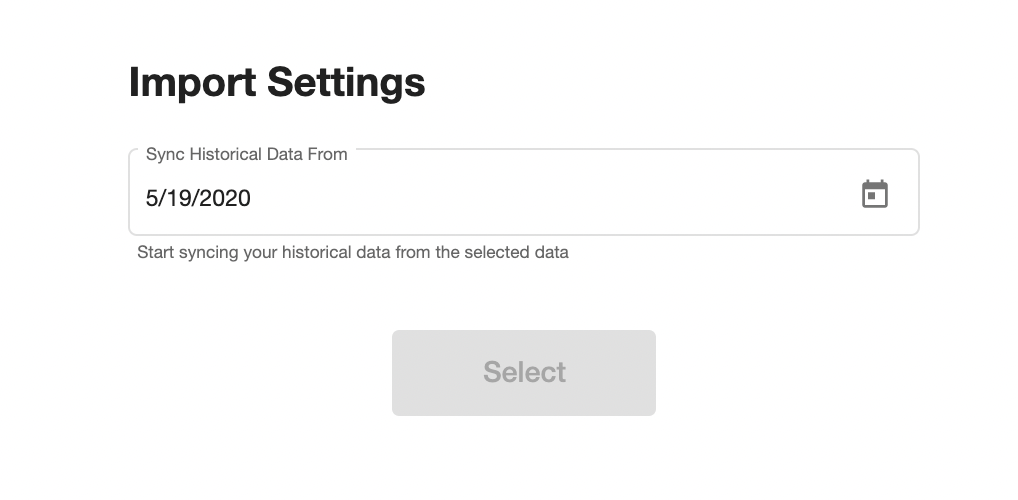
- Add in your Klaviyo account and press Select.
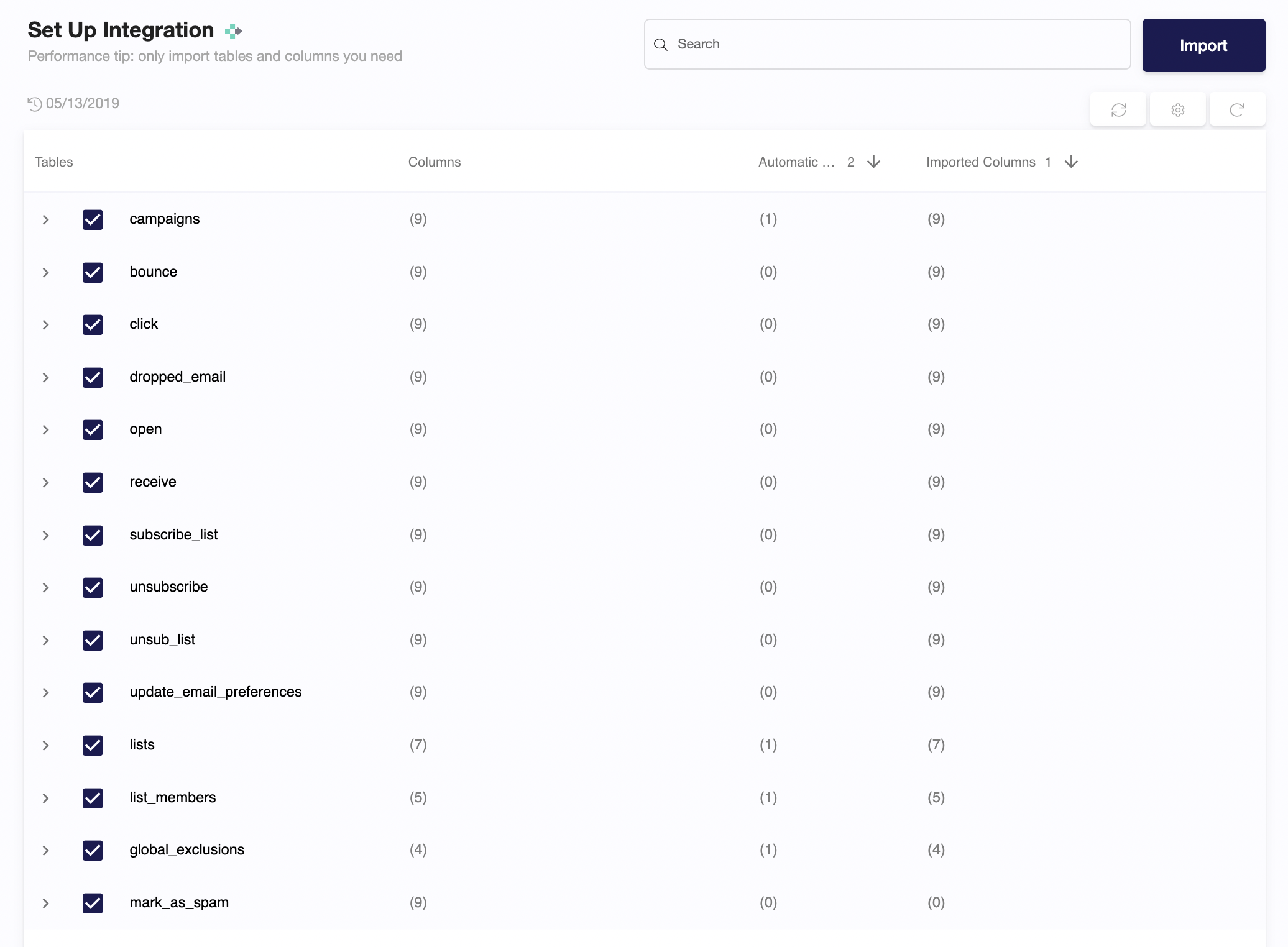
- Select the tables you need and click import. You can start accessing the tables once the status is “Ready”.
Note: You can always import and reimport other tables as well, or delete them.
Was this article helpful?