TikTok Integration
In this article, we’ll integrate a TikTok data source with Y42.
TikTok is a short-form, video-sharing app that allows users to create and share 15-second videos, on any topic. Use the TikTok integration to track high-priority advertising metrics so your Marketing team can understand how TikTok users are interacting with your company's promotional videos. Track how much your brand is spending and what actions users take as a result of seeing your ads.
Overview
Authentication
Import Settings
Schema
Updating your data
For this source you can schedule full imports. Every time the source updates it will fully sync all your data. You have the option of scheduling updates by the month, weeks, days, and even by the hour.
TikTok Setup Guide:
Note: In order to connect TikTok with Y42, you will need to have a TikTok account.
- On Integrate, click on "Add..." to search for Pipedrive and select it.
- Name your integration.
- Click Authorize and log into your TikTok account.
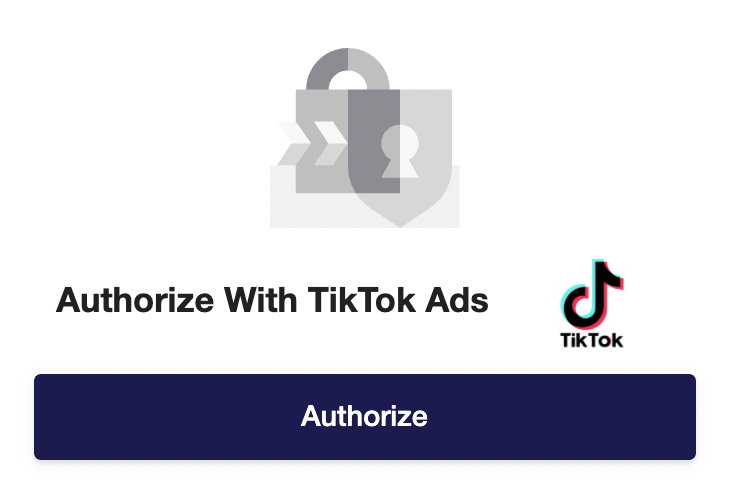
- After authentication, select the reports/datasets you want to import to Y42.
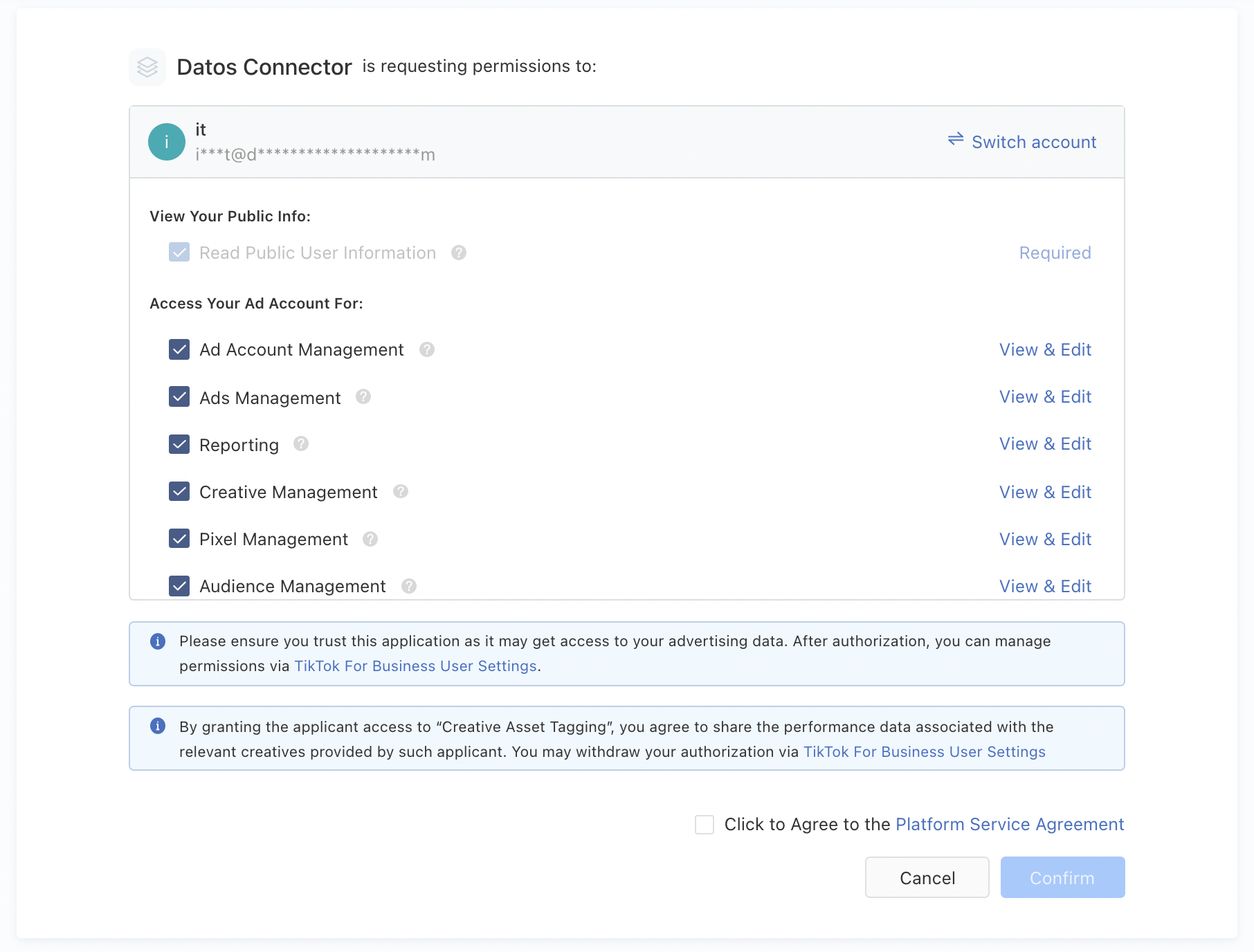
- Choose from which point onwards in time to import your data.
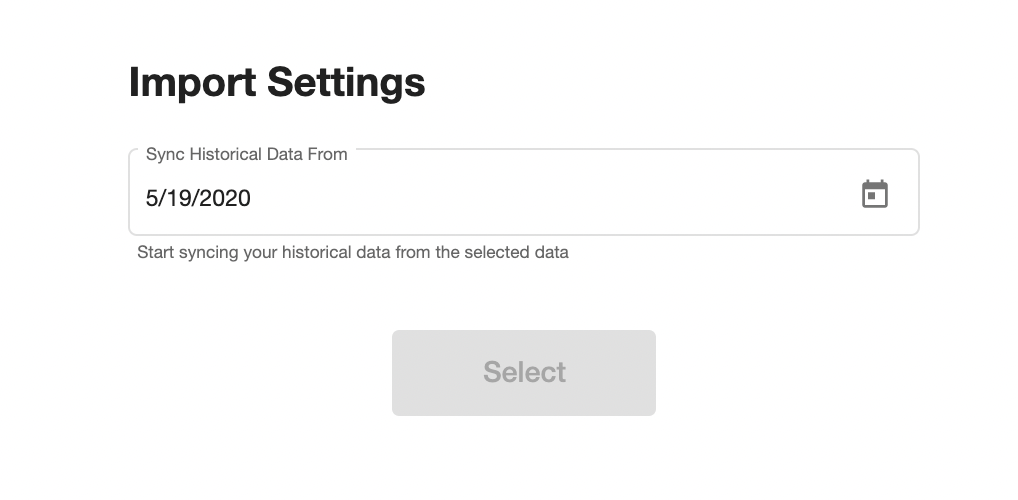
- Add in your TikTok account and press Select.
- Select the tables you need and click import. You can start accessing the tables once the status is “Ready”.
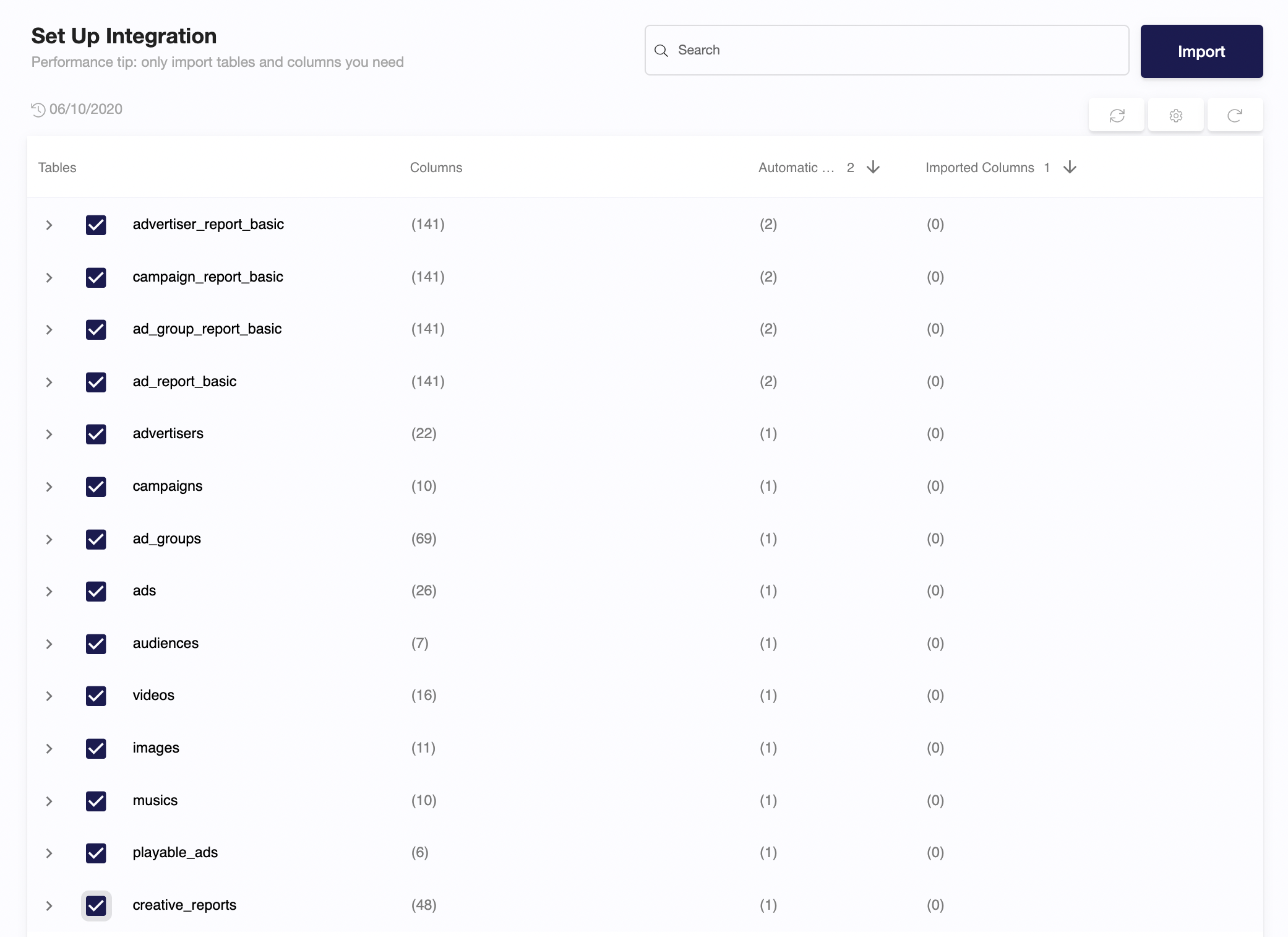
Note: You can always import and reimport other tables as well, or delete them.