SFTP Integration
In this article, we’ll integrate an SFTP data source with Y42.
SSH File Transfer Protocol (SFTP) is a file access protocol that allows you to download and manage files.
Overview
Authentication
To access your files via SFTP you need a user-password combination for the ssh server. The credentials entail the host address (IP address or DNS), the port number (usually 22), the user, and the password.
Import Settings
The SFTP Integration does not have any Import Settings.
Schema
For SFTP the schema is the list of folders and files that are available on that server. The supported file types are: CSV & XLSX.
Note: If you are importing a spreadsheet and none of your rows have numeric values, the column names from the spreadsheet will not be imported as heading onto the Google BigQuery. However, if there's a number in any of the columns data, then the import will successfully take the first row as column headers. Therefore, we recommend creating an index column to avoid the issue.
Updating your data
For SFTP you can schedule Full Imports. Each full import will fully update all contents of each file into a table.
SFTP Setup Guide:
Note: In order to connect SFTP with Y42, you will need to have a set up SFTP server
- Begin by adding in your User Name and Password.
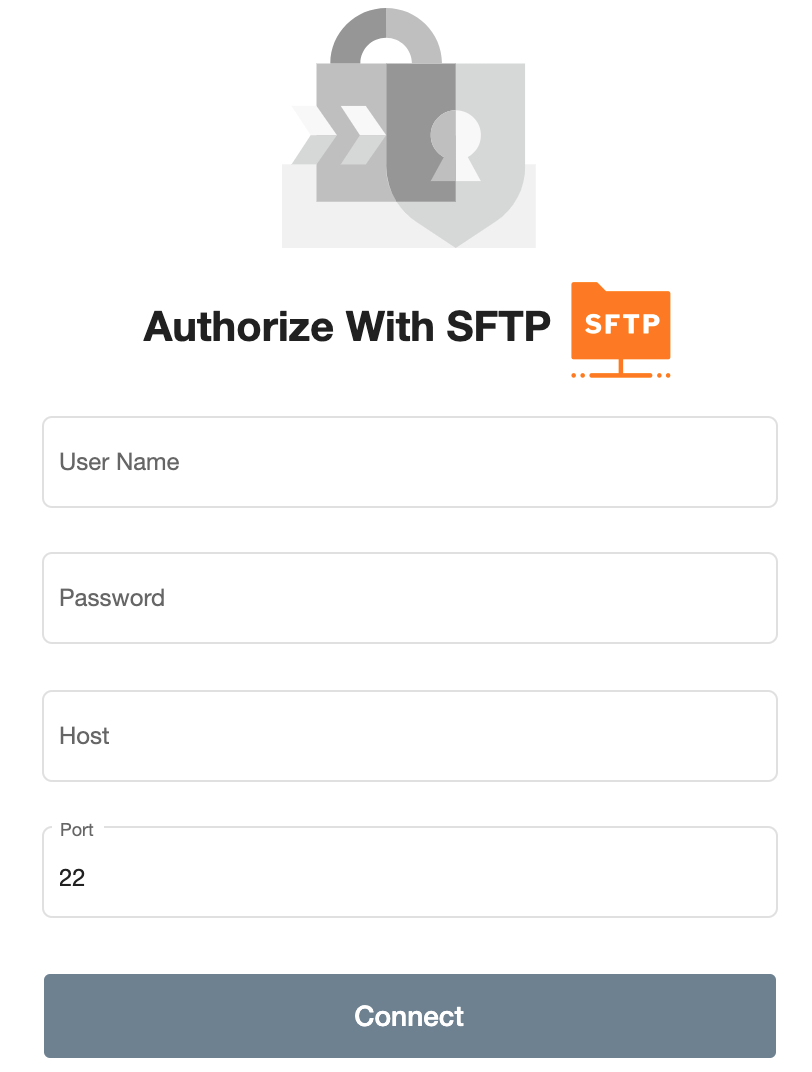
- Continue by adding your Host & your Port.
- Click Connect and log into your SFTP server.
- After authentication, you are good to go and start importing your tables.
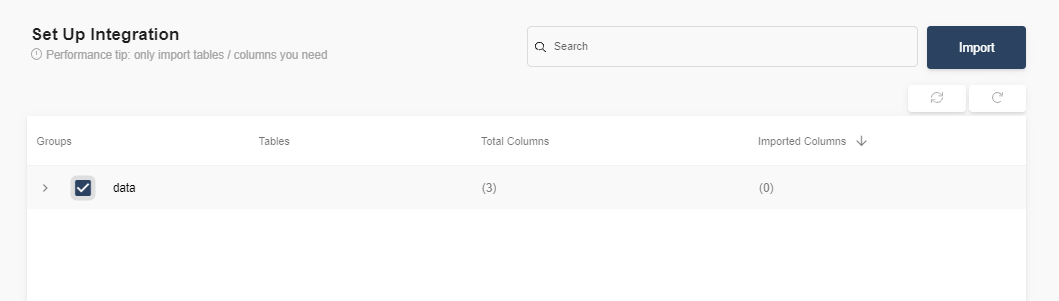
- Select the tables you need and click import. You can start accessing the tables once the status is “Ready”.
Note: You can always import and reimport other tables as well, or delete them.