Facebook Ads Integration
In this article, we’ll integrate a Facebook Ads data source with Y42.
Facebook Ads provides the set up history of your Ad Account, Campaigns, Ad Sets, Ads, and Ad Creatives. Facebook Ads also fetches Ad Insights data.
A guide on how to best understand and use the data from the API is available here on the Facebook Ads Raw Data Guide.
Overview
Authentication
Import Settings
Account pre-requisites
Schema
Updating your data
You have the option of scheduling imports or Incremental Imports by the month, weeks, days, and even by the hour. With the incremental import, you will only add the new rows to that table, while a full import will actually re-import the entire table completely.
Incremental imports significantly increase the import speed, we import your table incrementally based on the last imported state e.g. id - If the table does not have a state, a full import will be triggered - This is done automatically.
We recommend therefore to schedule an incremental import regularly, but also schedule a full import with a certain frequency -- this is because only the full import will guarantee that old rows that have been updated on the data source will also get updated on your Y42 integration destination.
Facebook Ads Setup Guide:
Note: In order to connect Facebook Ads with Y42, you will need to have a Facebook Account.
- On Integrate, click on "Add..." to search for Facebook Ads and select it.
- Name your integration.
- Click Authorize and log into your Facebook account.
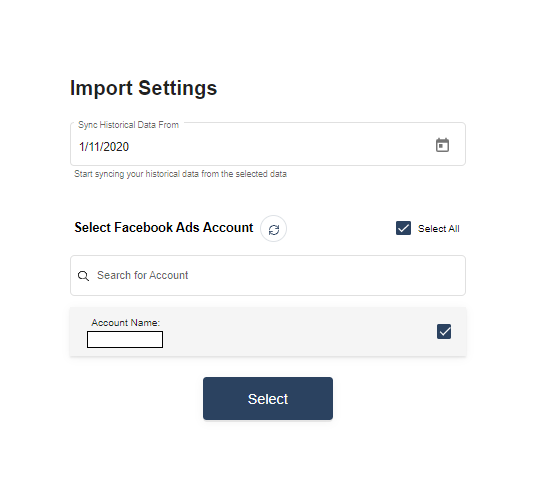
- After authentication, you are good to go and start importing your tables.
- Choose from which point onwards in time to import your data. PLEASE NOTE: Facebook Ads are limited to a maximum 37-month reporting window. You can not import historical data older than 37 months from the initial import date.
- Add in your Facebook Ads Account and press Select.
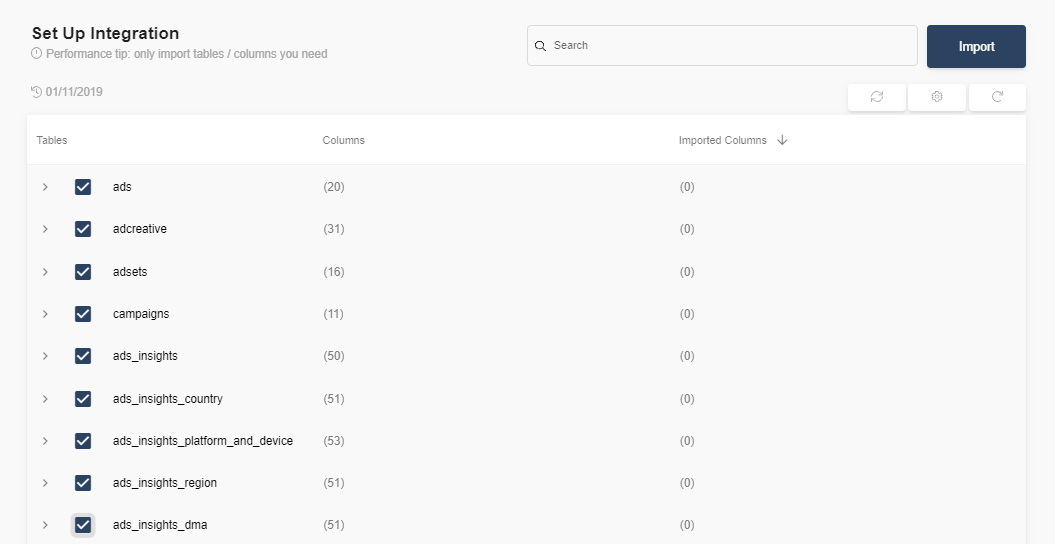
- Select the tables you need and click import. You can start accessing the tables once the status is “Ready”.
Note: You can always import and reimport other tables as well, or delete them.
Tips
Creating two Facebook Ads integrations is recommended: one for the base tables (ads, adcreative, adsets, campaigns, etc.) and one for the insights tables (ads_insights). This is due to the 37 month limit on the insights tables. By separating the tables, you can select an older historical synchronization date for the base tables while keeping the 37-month limit for insights tables.
Additional information:
In case you expect to lose access permission to one of your Facebook Ads accounts, you have the option when adding the Facebook Ads integration, to decide to ignore lost access permissions or not.
By setting "Skip Invalid Accounts" = "Yes", the integration will ignore accounts where you have might lost access permissions and will continue to import data from accounts where access permissions are still granted. In case the setting is "Skip Invalid Accounts" = "No", the integration would show a failed import job.