LinkedIn Ads Integration
In this article, we’ll integrate a LinkedIn Ads data source with Y42.
LinkedIn Ad Analytics offer you information about the performance of your LinkedIn Ads.
Overview
Authentication
Import Settings
By default, the historical date will be set to one year ago. Refer to your own store to decide from which exact date you would want to retrieve data.
Account pre-requisites
Schema
You can find a list of available API endpoints and their entities for this integration on LinkedIn Ads API documentation.
Updating your data
For this source you can schedule full imports. Every time the source updates it will fully sync all your data. You have the option of scheduling updates by the month, weeks, days, and even by the hour.
LinkedIn Ads Setup Guide:
Note: In order to connect LinkedIn Ads with Y42, you will need to have a LinkedIn Account.
- On Integrate, click on "Add..." to search for LinkedIn Ads and select it.
- Name your integration.
- Click Authorize and log into your LinkedIn Account.
- After authentication, you are good to go and start importing your tables.
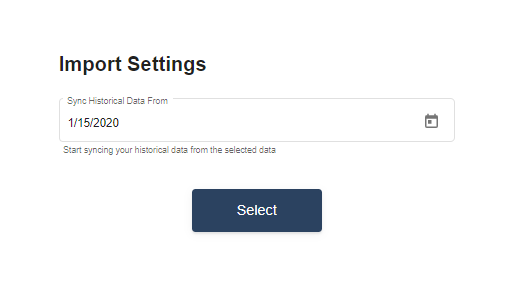
- Choose from which point onwards in time to import your data.
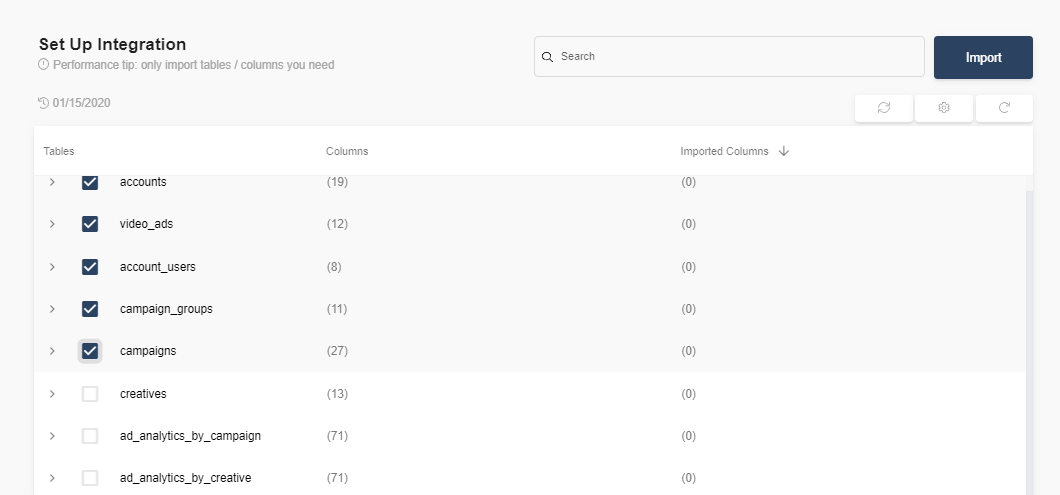
- Select the tables you need and click import. You can start accessing the tables once the status is “Ready”.
Note: You can always import and reimport other tables as well, or delete them.