Taboola Integration
In this article, we’ll integrate a Taboola data source with Y42.
Taboola develops and markets a service for online content publishers and advertisers that recommends digital content to website users. You can find more information on Taboola documentation.
Overview
Authentication
OAuth doesn’t share password data but instead uses authorization tokens to prove an identity between you and the service provider. OAuth is an authentication protocol that allows you to approve one application interacting with another on your behalf without giving away your password. For instance, when you tell Facebook that it’s OK for another application or website to access your profile. To sum up, you only need to have an existing account to authorize the access.
Import Settings
By default the historical date will be set to one year ago. Refer to your own datasource to decide from which exact date you would want to retrieve data.
Schema
This Taboola integration replicates data using the Taboola Backstage API. Refer to the their API documentation section for a list of objects available for replication.
Updating your data
For this source you can schedule full imports. Every time the source updates it will fully sync all your data. You have the option of scheduling updates by the month, weeks, days, and even by the hour.
Taboola Setup Guide:
Note: In order to connect Taboola with Y42, you will need to have a Taboola Account.
- On Integrate, click on "Add..." to search for Taboola and select it.
- Name your integration.
- Click Authorize and log into your Taboola Account.
- After authentication, you are good to go and start importing your tables.
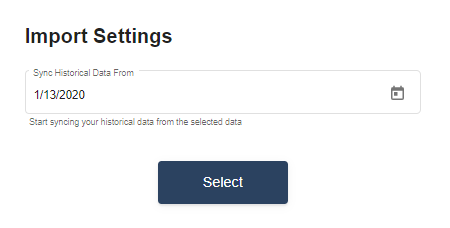
- Choose from which point onwards in time to import your data.
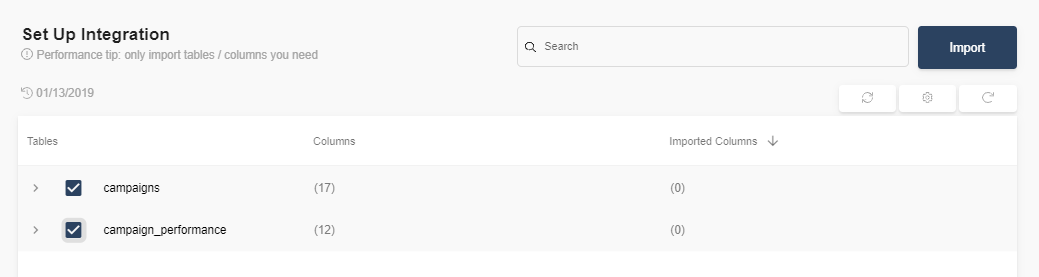
- Select the tables you need and click import. You can start accessing the tables once the status is “Ready”.
Note: You can always import and reimport other tables as well, or delete them.