Yahoo Gemini Integration
In this article, we’ll integrate a Yahoo Gemini data source with Y42.
On our platform you can configure your Yahoo Gemini integration to query all of your Yahoo Gemini accounts and combine them into a single table per report. It is also possible to load data from different Yahoo Gemini Ads accounts by selecting the desired accounts and reports you would like to import into Y42.
You can find the list of available reports and the available columns, dimension, and metrics for each report on Yahoo Gemini API documentation (Verizon Media Native).
Overview
Authentication
Import Settings
Account pre-requisites
Schema
Updating your data
For this source you can schedule full imports. Every time the source updates it will fully sync all your data. You have the option of scheduling updates by the month, weeks, days, and even by the hour.
Note: To link Yahoo Gemini with Y42, you’ll need to have a Yahoo account.
- Click Authorize and log into your Yahoo account.
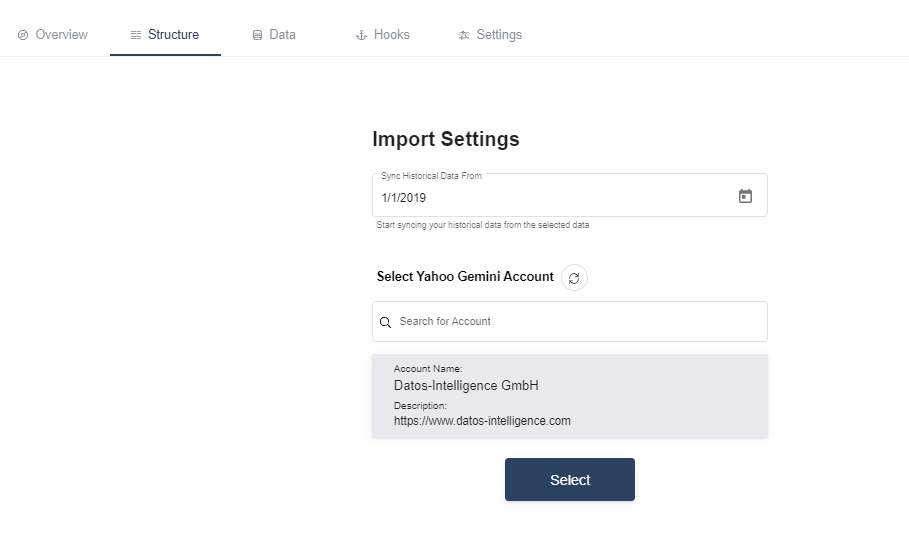
- After authentication, you are good to go and start importing your tables.
- Choose from which point onwards in time to import your data.
- Add in your Yahoo Gemini Account and press Select.

- Select the tables you need and click import. You can start accessing the tables once the status is “Ready”.
Note: You can always import and reimport other tables as well, or delete them.