CSV Integration
In this article, we’ll integrate a CSV file as a data source with Y42.
Y42 allows you to upload a spreadsheet, in CSV format, to your instance. You can upload it directly through your browser on our app.
Overview
Authentication
This integration requires no authentication.
Import Settings
This integration has no import settings.
Schema
Note: If none of your rows have numeric values, the column names from the CSV file will not be imported as heading onto the Google BigQuery. However, if there's a number in any of the columns data, then the import will successfully take the first row as column headers. Therefore, we recommend creating an index column to avoid the issue.
Updating your data
There's no update schedule feature for this integration.
CSV Setup Guide:
- On Integrate, click on "Add..." to search for CSV and select it.
- Name your integration.
- Simply press Browse Files (or Drag & Drop), select your preferred CSV files and upload them into the system.
Note: You must have a CSV file in your files to upload it.
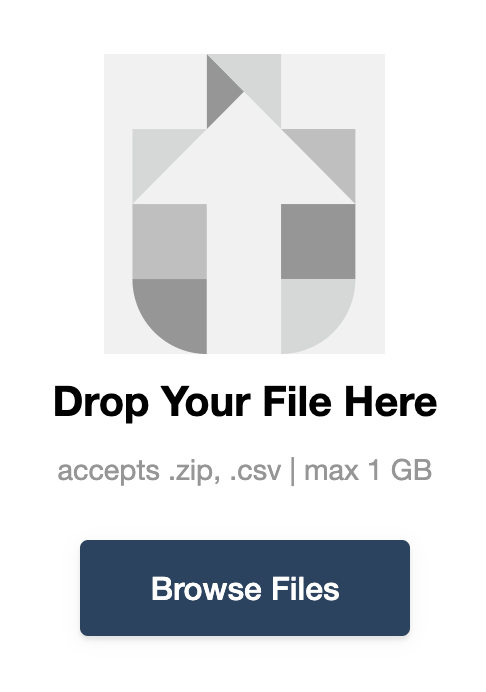
Note: You can always import and reimport other tables as well, or delete them.