How to prepare Google Cloud for Y42
Introduction
In order to get started with Y42 you will need to set up a Google Cloud account. This process will take 5 min.
As part of our value proposition, our objective is to offer a scalable and efficient data collaboration platform. That's why we have built Y42 on top of cloud platforms in order to provide a cost-efficient, highly performant, and easy-to-maintain data platform.
Prerequisites
In order to set up a Google Cloud account you will need:
- name and address of your company which should get billed
- payment credentials (credit card, bank account) which can be used in order to deposit a billing account which will be charged for the usage of the Google Cloud platform
Setup instructions
Step 1
Go to the Google Cloud platform homepage and start the setup process by clicking at "Get started for free" and log into your Google account.
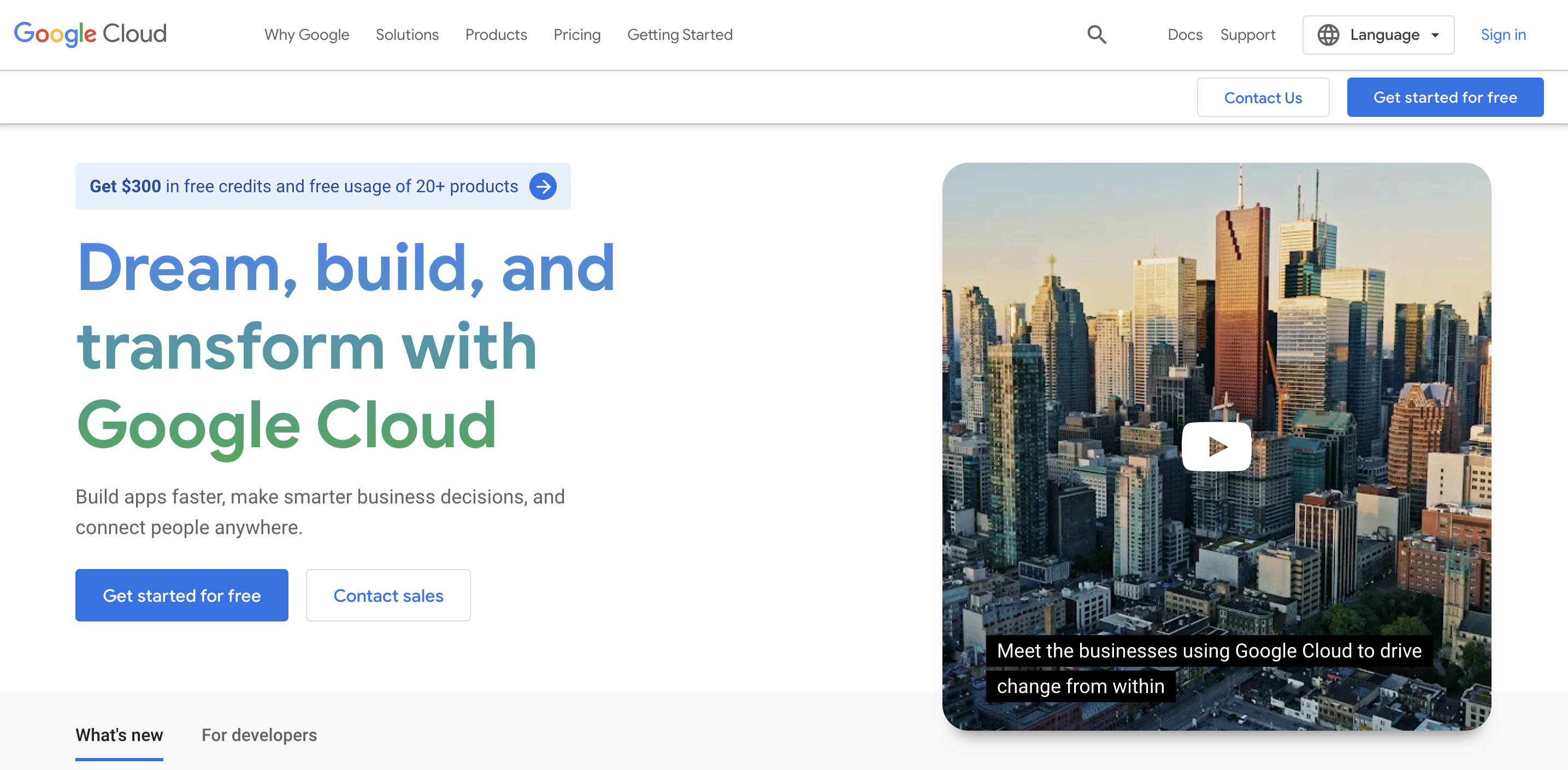
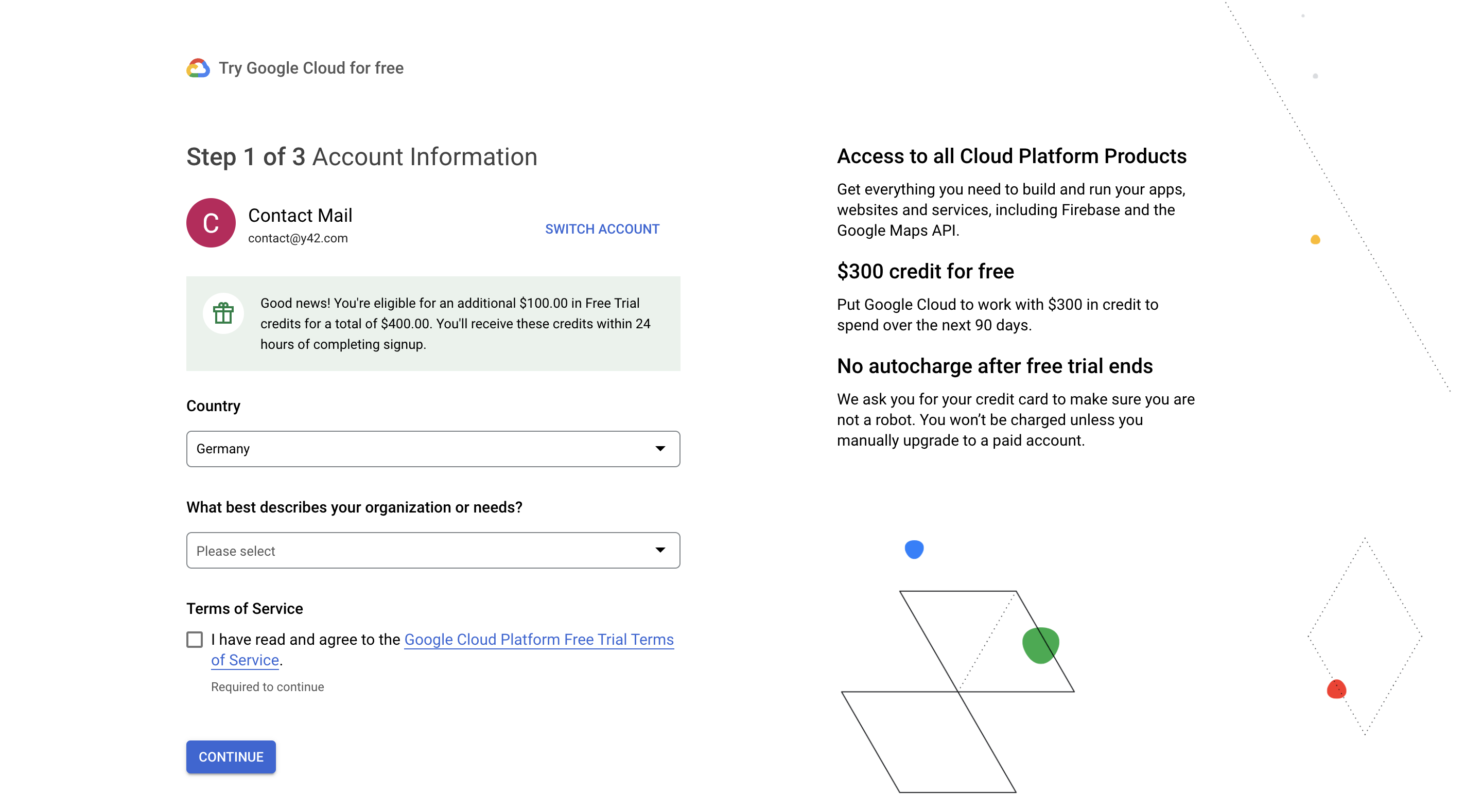
Step 2 - Entering your credentials & choosing your payment method
In step 2 you will need to have your company details and payment credentials at hand.
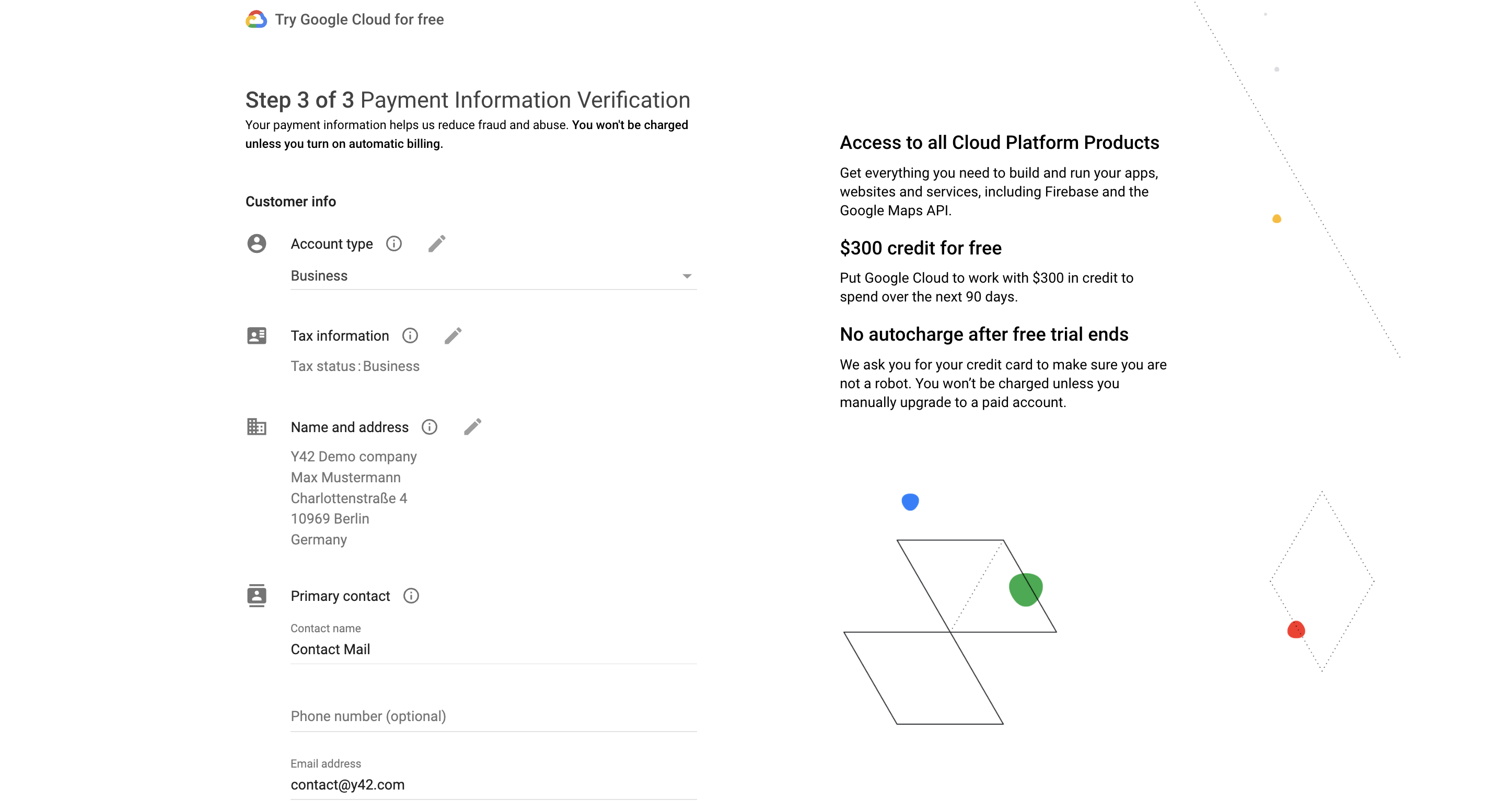
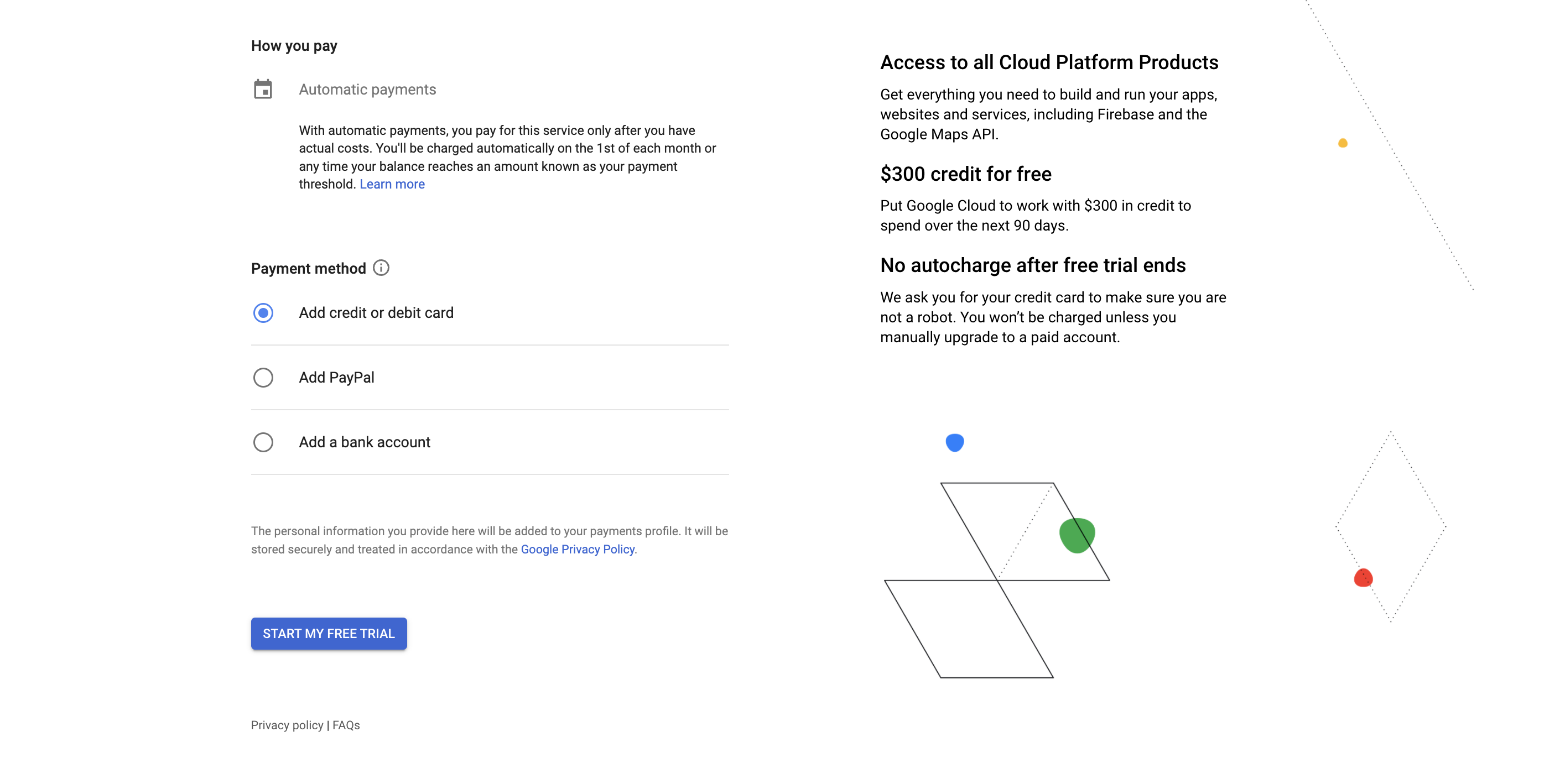
Step 3 - Create a service account for Y42
After entering your company credentials and choosing your payment method you will land on the overview page of the Google Cloud platform.

Now we want to go to IAM & Admin in order to create a "Service Account" for Y42. By typing "IAM & Admin" you will land on the overview page where you can access all your Google Cloud platform administration options. On the left side you have the menu fields where you can access the "Service account" area. A "Service account" is an identity that an instance or an application can use to run API requests on your behalf.
In this case you will create a "Service account" for Y42 in order to let Y42 read files on the cloud storage, create tables in Google BigQuery and query data from Google BigQuery.

Just click on "Create service account" to create a service account for Y42.
After that, you will be asked to enter a name for the service account and a description of the service account. This description should describe what the purpose of this service account is and what it will do in your Google Cloud account.
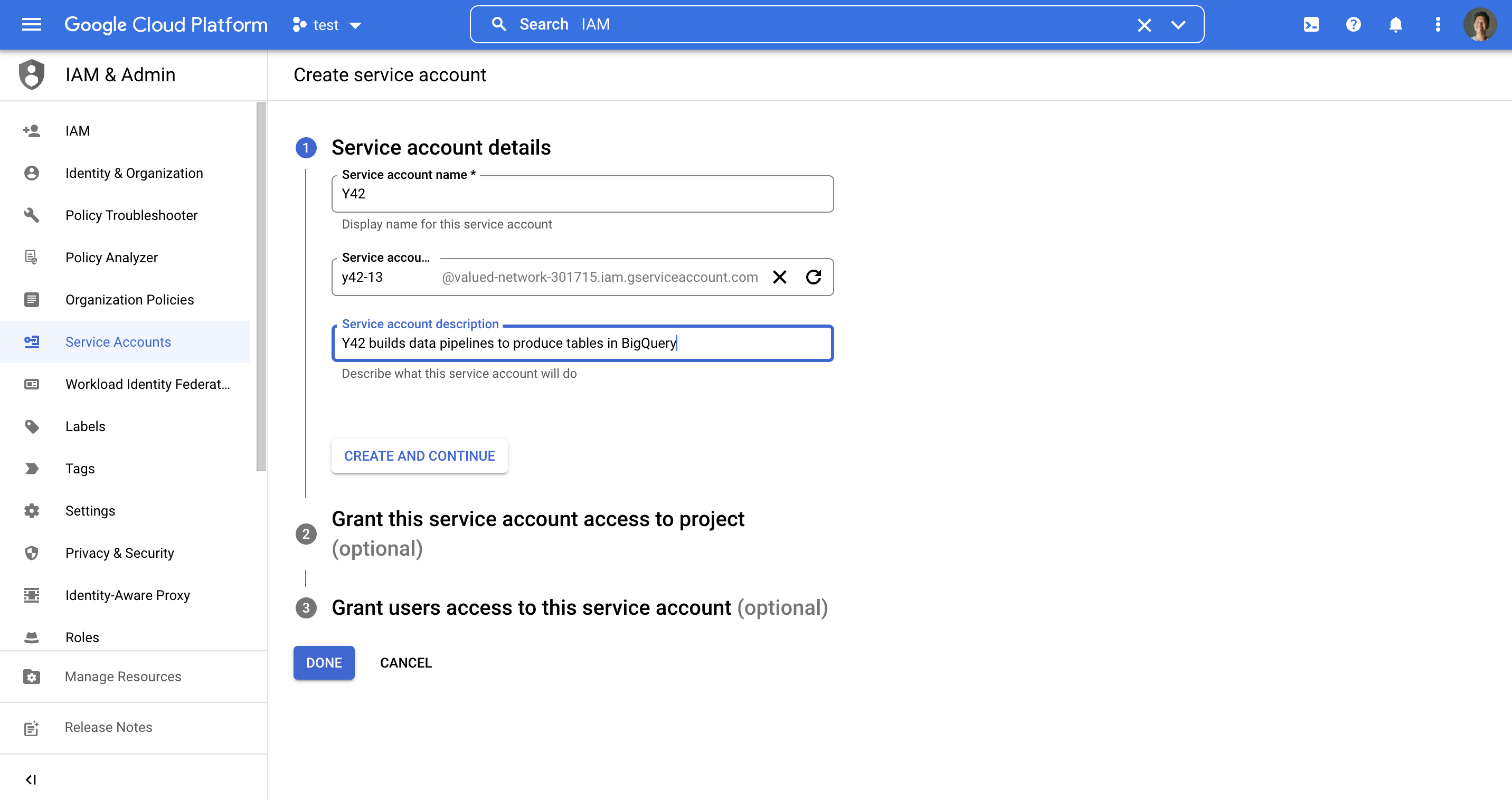
In the next step you will be asked to choose the permissions which this service account will have. Please choose these following these access for the Y42 service account:
- BigQuery admin
- Storage admin
- Storage object admin
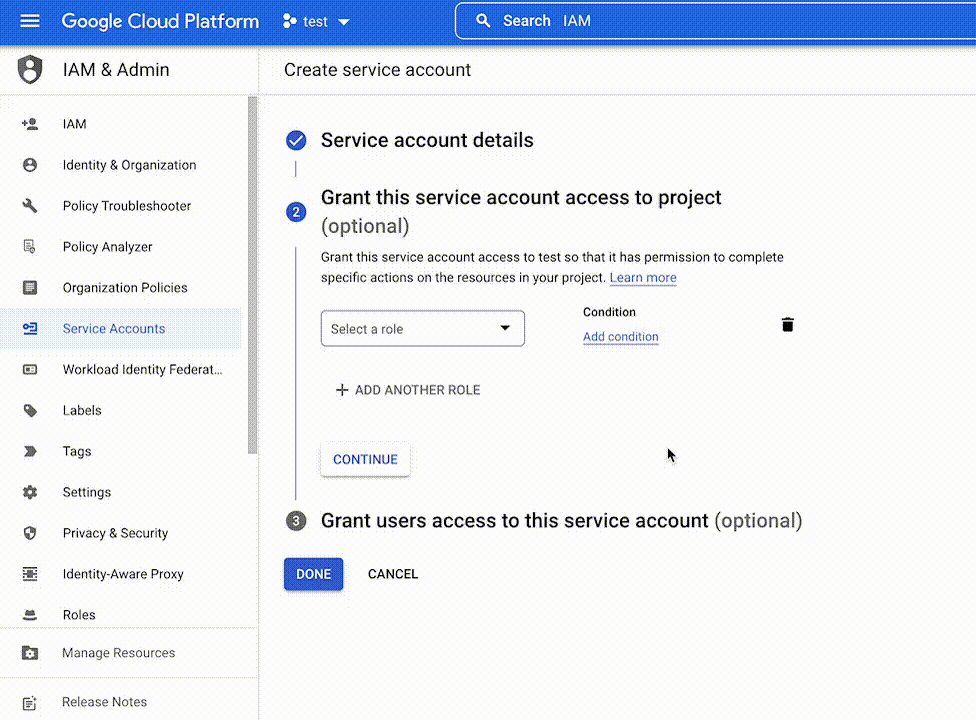
After that, the service account is created and you have to go to the section "Keys".

Add a new key for this service account by clicking on "Add Key" and create a private key for "Y42". Please download the file that contains the private key as JSON file and store this file securely because this file can't be recovered if lost.


After having downloaded the private key as a JSON file, you have finished the requirements on the Google Cloud Platform in order to get started with Y42. Yay!!!
If you have never used BigQuery before in a new Google Cloud Account you need to go to the BigQuery product once and activate it.
Was this article helpful?