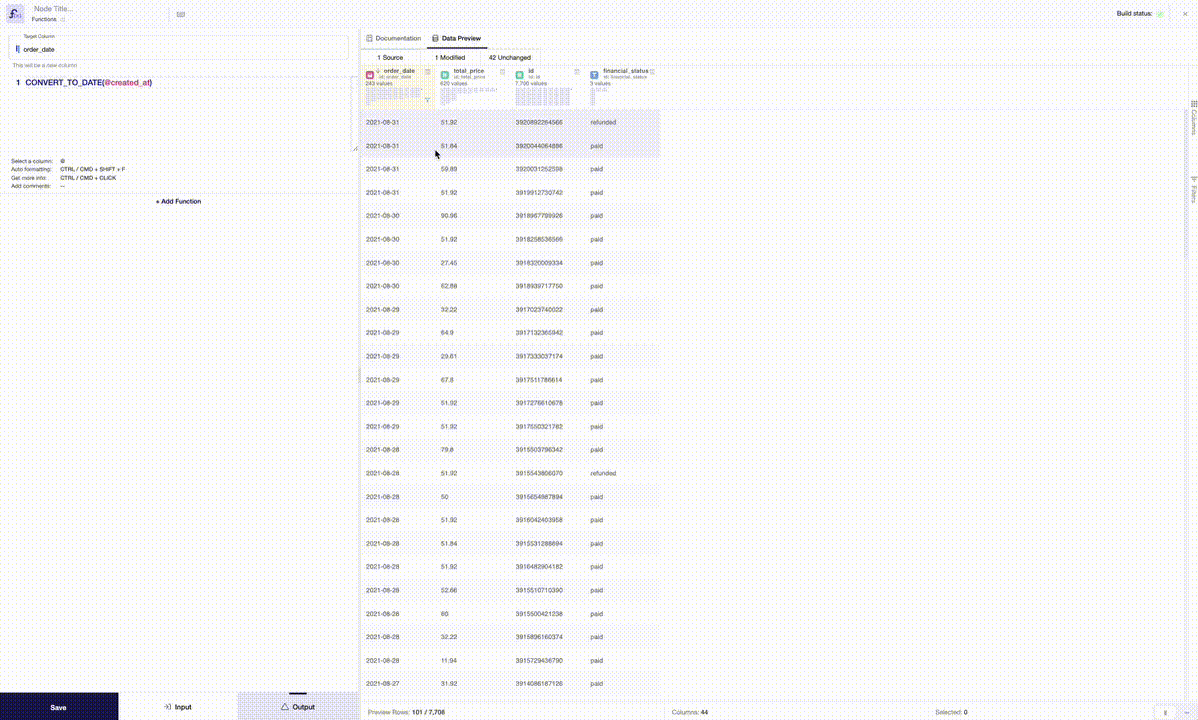Data Preview Features
With the data preview features, you can easily visualize and quickly validate data while modeling. This makes it easier to understand each step of your analysis and to pick up basic errors that could cause issues later on.
Watch the following video for a more comprehensive overview on how to use the data preview features:
In the modeling space, when clicking on a node, you can preview input as well as output data.
The bottom section, shows some basic data about your table:
- Total number of rows
- Total number of columns
- Sum, Average, and Count of the values for a set of numeric values selected
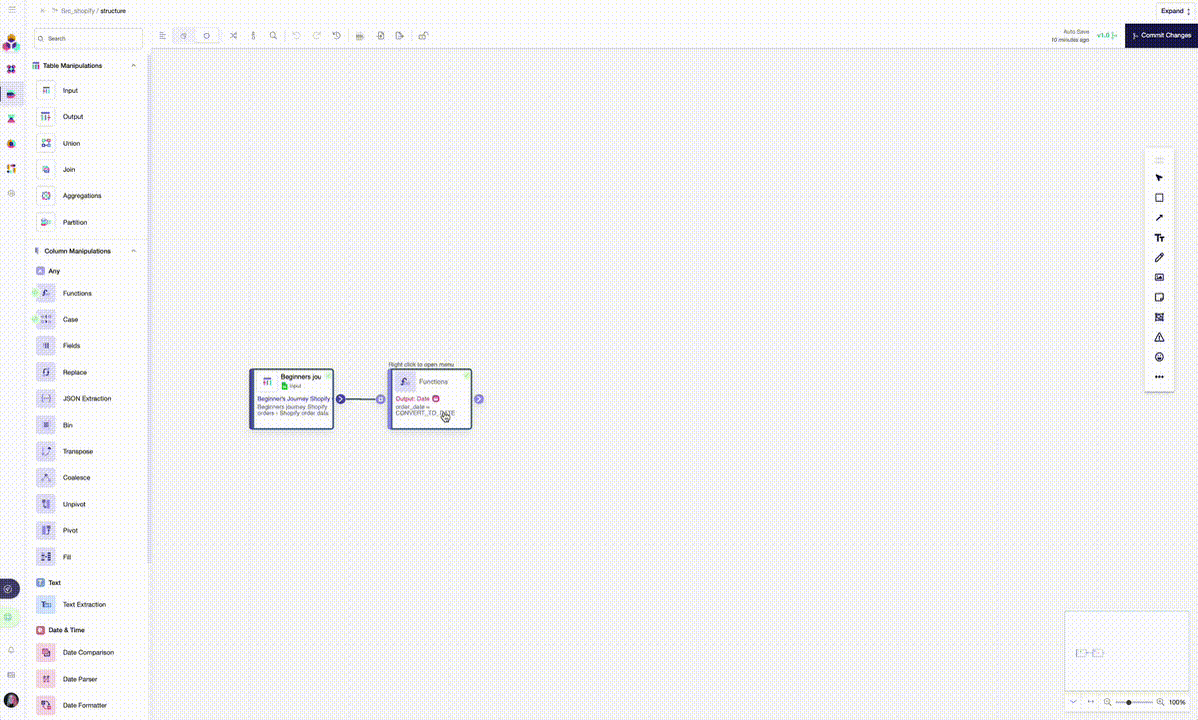
On the right side, you can find the full list of columns in your table and also select only some of them. Furthermore, you can apply filters your data preview.
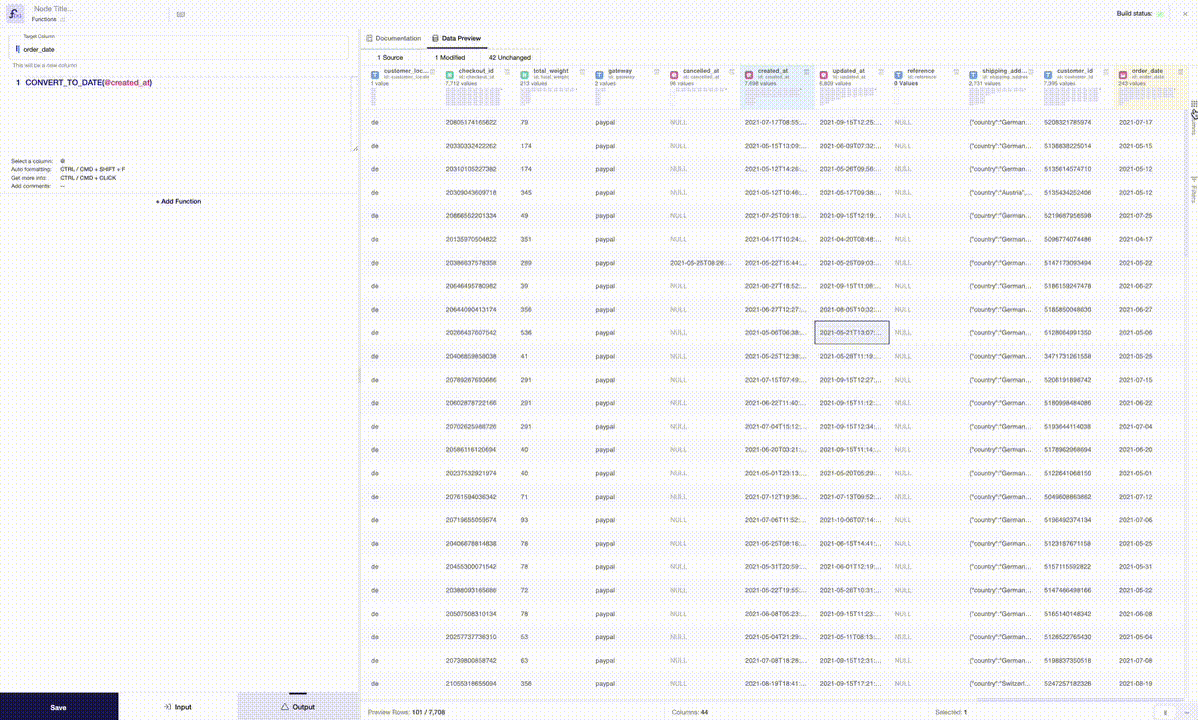
The icons in the header of each column allow you to carry out additional actions:
- Visualize basic descriptive statistics by clicking on the blue icon appearing when hovering over the section
- Sort data in ascending order with the first click, and in descending order with a second one
- Group data by a column similar to Pivot table
- Pin a column to the left or to the right
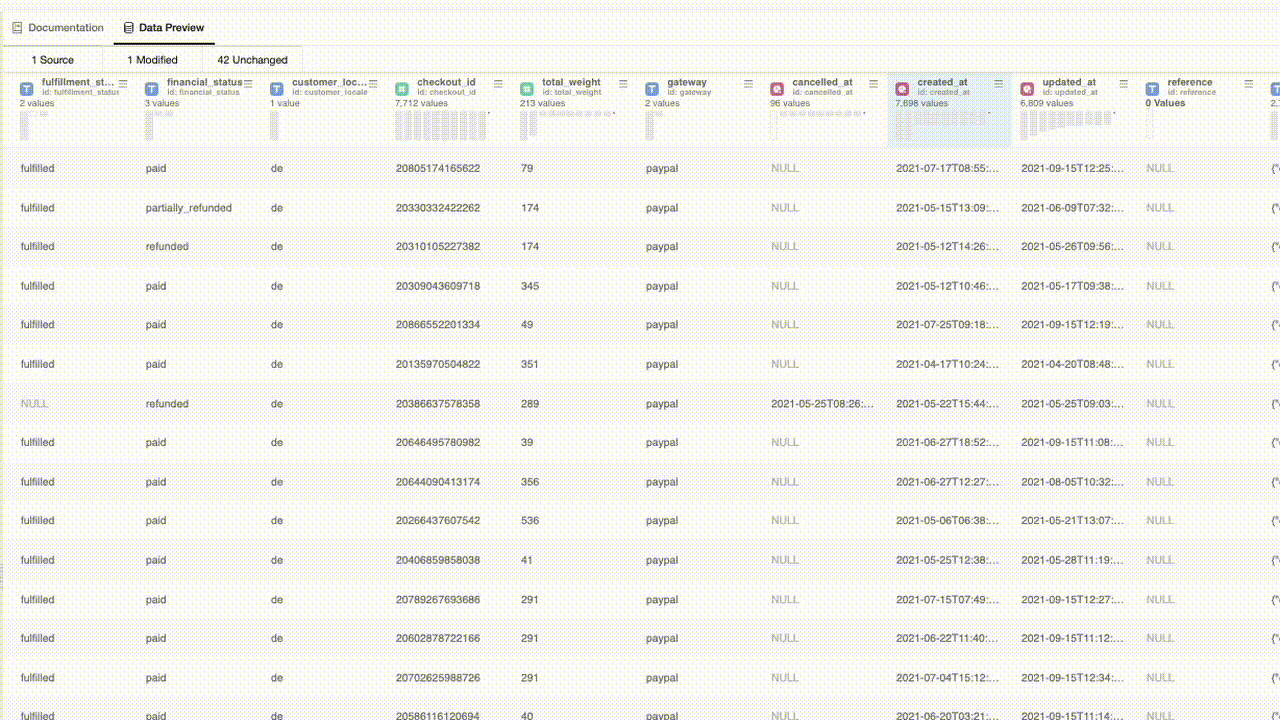
Furthermore, you can create a quick chart displaying the values of selected cells by right clicking on your selection.