Previewing your Data
It's useful to always have a good understanding of how your data is structured. In Integrate, you can easily preview, filter, and sort an imported table.
Preview a data table
- In the main navigation of Y42, make sure you're in the Integrate tab.
- Hover over a data source you're interested in and click Data. Alternatively, you can click on the data source itself and then on the Data tab.
- Choose the specific table you want to preview.
The bottom row provides you with information about the number of rows, columns, size, and previewed rows.
Filter, sort, and apply conditions to your preview
- To order your rows by a column, click on the column's name. One click sorts the table in an ascending order by this column, another click in a descending order.
- You can change the order of the columns or pin, autosize, and reset columns.
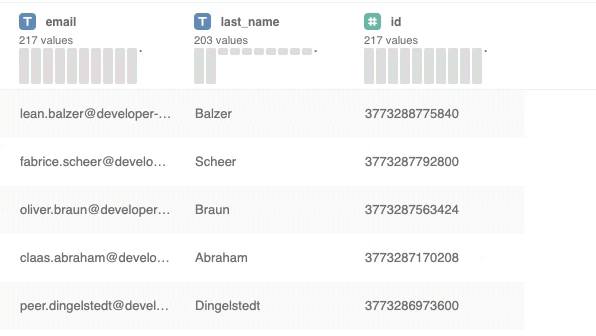
To filter the preview rows by a specific condition, click the middle tab. To only include specific columns in your preview, click the right tab.
Was this article helpful?